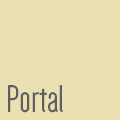Getting Started
After you get accepted as a beta tester and send @tcvs your Minecraft username, we will set you up as soon as possible. Starting up the game is not difficult at all. However, we strongly recommend you follow all of the additional steps, as it will make your experience a lot more fun in the long term.
Beta Registration
We are eager to let you in as much as you are. To keep our playerbase up to a set standard, we require every player to go through a registration process. As a result, every player on our server can be sure the community is pre-selected. This should make for an interesting storytelling experience, but is also designed to keep the amount of negative behaviour to minimum.
To register for Beta, follow the steps listed here.
After your biography gets approved (your thread is clearly marked with an "Approved" label), please contact @tcvs on our forums with your Minecraft username.
Downloading Conquest
Downloading Conquest is possibly the biggest improvement you can make to your experience. Have a look at the images below for a before/after comparison. All of our builders used Conquest to put the world together and having it really brings the environments to life!
A community member Saphiria has put together a guide to Optifine on our forums. To then install Conquest, follow the official instructions.
Music Options
Our server uses custom music. It is difficult to put in words just how impactful music can be. Lucky for you, it is delivered automatically the first time you connect. All you need to do is set up the correct volumes in your Minecraft client.
Open up Minecraft, start the game. Go into "Options" -> "Music & Sound".
Set "Music" to 0% (OFF). This disables vanilla (original Minecraft) music. Set "Jukebox/Noteblocks" to 60%. This slider controls our custom music. You can set it to your liking. As our music is quite loud, we recommend 60%.
Connecting
The server IP address is beta.minecraftfrontiers.com Simply add the server in your multiplayer section, with the IP address mentioned above.
The first time you connect, the server will ask you if you would like to download a custom texture pack. Make sure to click Yes (Allow). This will download the custom music for you. Note that the download may take a while, depending on your network connection. You only have to do this once.